Shopping cart
What is Microsoft Azure Storage Explorer
The most effective, scalable, and trustworthy option for data storage and accessibility in the contemporary data storage industry is Azure Storage, Microsoft's cloud storage platform.
The four different types of storage will be discussed in this post, along with an overview of Azure Storage accounts and the Azure Storage Explore app.
Types of Microsoft Azure Storage
Microsoft Azure is a cloud computing platform that enables customers to control various cloud resources and services, including data storage, data transformation, and more. Users must be able to connect to the Azure portal and have a steady internet connection to access this data.
Table Storage
A lot of structured data is stored in tables. You may now store entities with name-value pairs thanks to this. With a clustered index, you may quickly access the data. It has a remarkable capacity to scale in response to requirements.
Blob Storage
This can store a sizable amount of unstructured data and is for larger files. Anything you encounter on a computer or mobile device, including pictures, movies, audio files, PDFs, and more significant documents. You can access them in various ways quite effectively with blob storage. They can be accessed similarly to a hard disc, and virtual hard drives can even be kept in blob storage. Blob storage is a massively scalable object store for text and binary data. Blobs utilize the Content Delivery Network to increase your scale globally.
Queue storage
The primary purpose of queues is messaging, where you can add a little bit of data and read and process it according to the order in which it is received. Once the message has been processed, you can recycle it or keep it in storage for future use. The message on a queue can last for a maximum of seven days, so that queues can be thought of as shorter-term storage. Storage queue APIs are lease-based; you can update or renew the lease by calling the proper API method. Additionally, you can use HTTP or HTTPS method calls to access the message from anywhere in the world.
File storage
This storage type is mainly used to store files in the cloud, and SMB (Server Message Block) is typically used to access them. These are an adequate substitute for conventional on-premises file server storage.
Account for Azure Storage
All four storage kinds are kept in a storage account. Your Microsoft Azure Storage Account must be configured within your Azure Subscription. This can be accomplished by utilizing the Azure portal to add a new Storage account. You will have all the Queues, Blobs, Tables, and Files under your storage account after you create it. You can select the option that best meets your needs. The storage account must first be created in your Azure Subscription. Azure's services are listed in the website's left panel once you log in to the Azure Portal. The option for a storage account will then become apparent.
Azure storage explorer
An application called Microsoft Azure Storage Explorer download allows you to quickly access your Azure storage account from any computer running Windows, MacOS, or Linux. You may soon establish a connection to your Subscription and manage your files, queues, tables, and blobs. You may now connect to and work with Azure Cosmos DB Storage and Azure Data Lake Storage.
Prerequisites
Windows- Windows versions that work with Storage Explorer include:
- Windows 10 and Windows 11.
- Windows 8
- Windows 7
- preserving company legal compliance and setting up archive storage.
- Storage Explorer is compatible with the following versions of macOS:
- Versions of macOS 10.12 Sierra and later
The most popular Linux distributions can be used with Linux Storage Explorer, which is accessible through the Snap Store. For this installation, we advise using Snap Store. When new updates are posted to the Snap Store, the Storage Explorer snap updates and installs all of its dependencies.
Valuable Features of Microsoft Azure Storage Explorer
Connecting to and managing one or more Storage accounts is simple.
A user-friendly UI for viewing and updating entities from Azure Cosmos DB and Azure Data Lake in addition to storage accounts.
Increased productivity due to easy management of the objects in your storage and quick access to your data.
How to Install Explorer
Download Microsoft azure storage explorer, It is available for download at storageexplorer.com. After a successful installation, you can access Microsoft Azure Storage Explorer from the Start menu. When it opens for you and you click the Account Management icon, the screen below will appear.
What distinguishing qualities can Microsoft Azure Storage Explorer offer?
Cloud administrators may centrally manage storage accounts and resources with Azure Storage Explorer.
A GUI-based application called Microsoft Azure Storage Explorer is available for IT teams to utilize to manage storage tasks connected to the Azure public cloud.
Using Storage Explorer, administrators may control Azure Storage data from Windows, MacOS, and Linux desktops. Anyone who has used FTP GUI-style tools should be familiar with the Microsoft Azure Storage Explorer interface. The software provides an alternative to using PowerShell or the Azure Portal for daily storage management activities.
From Microsoft, administrators can get Storage Explorer.
Features and fundamentals of Microsoft Azure Storage Explorer
An administrator can traverse all of the active storage systems on the cloud platform, as well as locally, if specified, after connecting to Azure. Groups have been created for each of the various storage account types. For instance, each resource group's VM discs are grouped.
Microsoft Azure Storage Explorer toolbar is context-sensitive. It alters to offer various options for the chosen storage type. For instance, virtual hard discs offer a snapshot option that enables administrators to take a disc snapshot. One of the additional choices is the ability to copy and paste files inside the application.
Creating file shares is one of Azure Storage Explorer's additional features. Once more, the contextual toolbar modifies to display essential options, such as linking file shares to a virtual machine (VM). The file shares can be snapped in a point-in-time copy by administrators, who can switch between the documents as needed.
The ability to share files within Azure is one of the most practical features. Admins can configure access using Storage Explorer's built-in features without sharing sensitive information, using the Azure Portal, or using scripts. Depending on permissions, a user can connect to another user's Azure storage environment and interact with the storage blob.
A Shared Access Signature (SAS) also guarantees secure access to storage resources. Admins can restrict access to a specific period using SAS. Right-click the resource and choose "Get Shared Access Signature" to obtain the SAS signature.
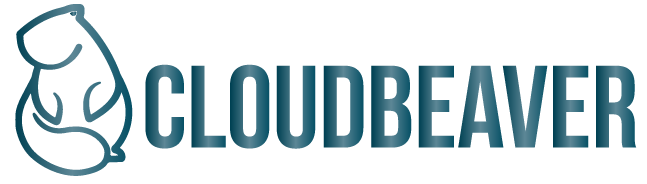


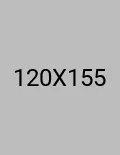
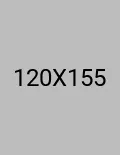
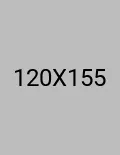



Write a Review